The call window is web application created for Excitel platform as a part of service for making calls from browser. Besides the basic function – serving calls from website, the call window provides such functions as text messaging, exchange of files and forms. Below we will explain the principle of call window’s work and how to use its functionality in detail.
Call window is displayed in the upper left corner of the window by default when user initiates the call by pressing call button. Before initiating the call we advise to check if the microphone is enabled in the browser as it forbids the access to microphone by default sometimes.
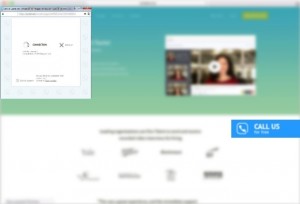
During operators’ working hours the call window before connection with an operator looks like that:
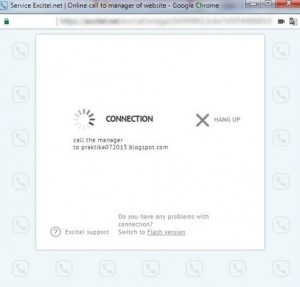
It is worth mentioning that besides WebRTC version of the widget there is Flash version also. To perform call with use of Flash user should click "Switch to the Flash version".
Call back order
During non-working hours, the user will see the call window with an offer to leave a callback request or voice message. That depends on how website manager set the work of widget in personal account. In case if callback request is set user enters his/her telephone number so that operator could call him/her back later. When entering telephone number user specifies his/her telephone country code using a drop-down list (there are telephone codes of all the countries in the list).
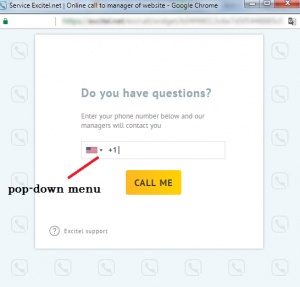
Voice message
In the personal account settings website manager can set the option for getting voicemail messages during operators’ non-working hours. In this case after pressing the call button call window looks like this:
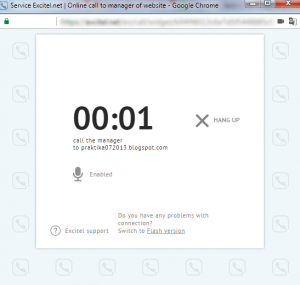
The auto attendant suggests the user to record voice message after the signal. To finish recording the message user should press any key. Next, the user presses "Hang up", and the message "The call is finished" and option "Call again" appear.
Chat
If user called during working hours and an operator has answered the call then in course of conversation one more convenient function becomes available - chat:
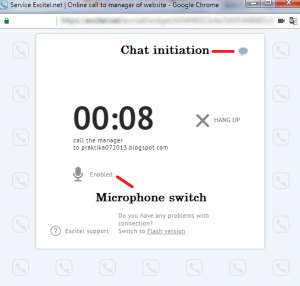
The user can initiate chat with operator by pressing an appropriate icon in the upper right corner of the window. In this case, operator consents to start the chat and call window becomes the chat window:
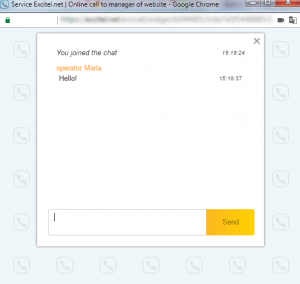
Forms
During the call operator perhaps will need to get some information from user. In this case it will be more comfortable to send a feedback form than to write down all the information manually. Using forms provides total confidentiality of information, minimizes the probability of error or recording of data incorrectly. Operator can prepare those forms in advance, save them in his/her personal account and send them during the call with any user. User receives a form with empty fields where he/she can enter the required information and send it by clicking "Send":
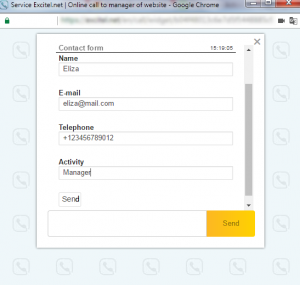
So, call window adapts flexibly to a range of situations appearing in the course of communication with the user through the website. Choose the form of communication that suits you the most and make the process more effective.