Click-to-Call users often need to test microphone and speakers while making calls via the Internet (with use of the WebPhone or SoftPhone) to make sure that they can hear customers and customers can hear them.
To test the microphone and speakers on behalf of the operator who answer calls follow the instructions below.
Аt first, you should authorize the operator using SoftPhone - a program for your computer or smartphone.
To check the microphone in the SoftPhone you need to do:
Call to number 44 using one of the following methods:
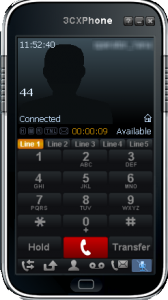
When you call to number 44 from the 3CXPhone the call will be initiated. Speak into the microphone and you will understand whether it works or not.
- If it works you will hear your voice during the call.
- If it doesn’t work you won’t hear anything.
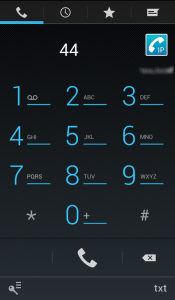
Call to number 44 from CSipSimple and say something into the microphone. If microphone works you will hear your voice.
Actually, you don’t need to test the microphone and speakers in the CSipSimle from your smartphone, because you can be sure that everything works correctly if you make calls using smartphone without any problems.
To test speakers in the SoftPhone you should:
Call to number 45 using one of the following methods:
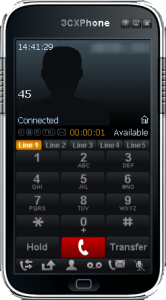
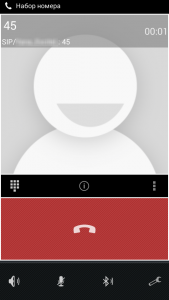
After making a call to the number 45 from the softphone as well as after test call from the WebPhone you will hear an unpleasant squeak (if speakers functions properly ).
If there is no squeak that mean that your speakers don’t work or they are not connected.
To test the speakers and microphone in the WebPhone use this article.
If you can not hear the caller check whether the microphone is connected to computer and set in the browser. In this case articles below will help you or callers from your site.

