So you decided to call from the site using Excitel service, but for some reason you can’t make the call.
Maybe the problem is quite simple - your microphone is not connected to the computer or it is not enabled in the browser from which you are trying to call.
Do not despair - this problem can be solved easily!
Follow the instructions below and you will be able to make calls via the browser easily.
You may be interested to learn: Why to allow using a microphone for making call in the browser?
How to enable the microphone in the Google Chrome browser?
If the microphone isn’t enabled in the Google Chrome make the following steps
1. Click the crossed out camera icon.
2. Select “Always allow https:// to access your microphone” and click the “Finished” button:
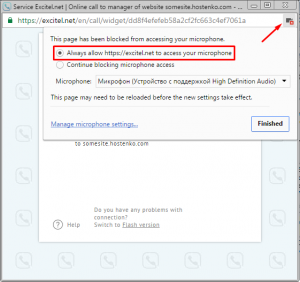
3. Click “Call” button and wait for operator's response.
How to enable the microphone in Mozilla Firefox browser?
For making calls via the Internet using Mozilla Firefox you need to make following simple steps:
1. Refresh the call page
2. Click microphone icon at the left side of the address bar.
3. Click “Share Selected Device” After clicking the button the call will be initiated. And now you can make calls again!
How to enable the microphone in Opera browser?
To enable the microphone and make call in Opera you need to make following steps:
The easiest way is to:
1. Click the microphone icon at the left side of the address bar.
2. Click the button “Clear this setting and reload”:
3. Allow the microphone access by clicking “Allow”:
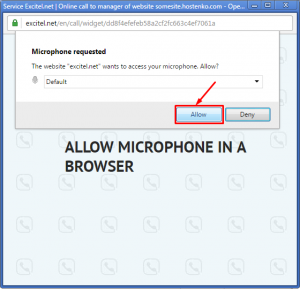
More complex way is to:
1. From the main browser menu select "Settings" and go to the relevant tab:
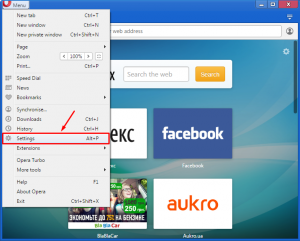
2. Click the "Sites" tab:
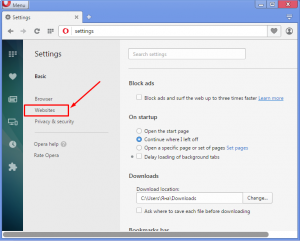
3. Scroll content in this tab and “Microphone” click the "Manage exceptions" button in the section:
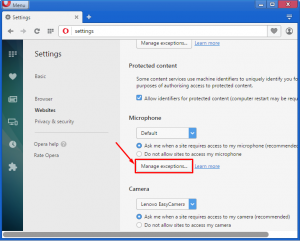
4. In the window appeared select excitel.net and click on the cross:
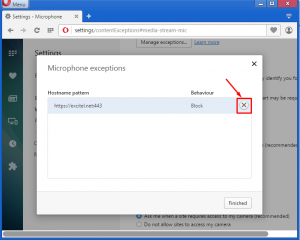
And then click "Finished".
5. Refresh the call button and allow the microphone access.
After that you will be able to make calls easily!

