It is common knowledge that every website owner does not want to lose both real and potential customers. There are many different widgets to help with that (online chats, widgets for callback request orfor direct call from the site). Our service is being constantly improved with modern communication technologies and new features. So, here we'd like to introduce you something interesting.
Excitel service combines such features as direct call from the website and voicemail or callback Order at non-working hours in one widget.
That means that having installed this widget on website, the operator will be able to receive calls in browser or softphone during the working time; and your customers will be able to leave a voice message, or request a callback outside regular hours. This will reduce the risk of losing those customers who failed to contact you or tried to reach you outside regular hours.
Let’s talk about the possibility to set up a voicemail or callback features. This can be done as follows:
1. Log in to Excitel service.
2. Go to the “Websites” page and select in drop-down list (in front of the text "At non workingtime "):
- "Callback" for callback request:
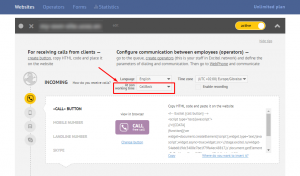
- “Voicemail " to receive voice message:
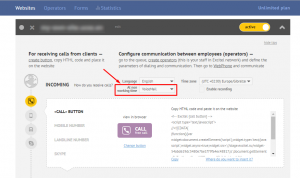
3. Apply changes by clicking the "Save" button at the page bottom:
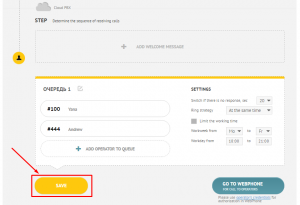
After that you should check how it works. Go to your website and click the call button. After that you will see a callback order page:
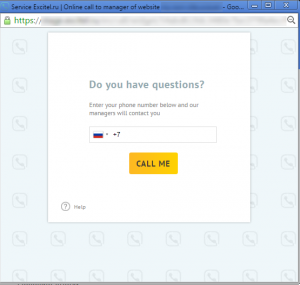
After the resquest is sent successfully, this message appears:

How to see the requests list and if they are proceeded?
1. Go to the "Requests for callback" tab on “Statistics” page to see all requests list:
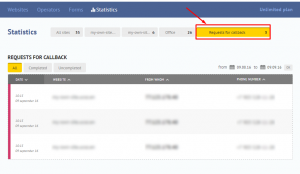
You can see all completed and uncompleted requests in "All" tab.
You can check all the completed requests in the "Completed" tab.
You can see all the uncompleted requests in the “Uncompleted" tab accordingly.
2. Click the pink bar on the left of the request date to mark the request as “completed”. The bar will disappear:
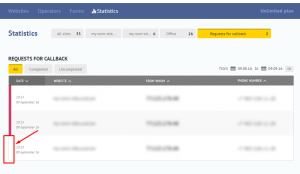
In order to mark the request as "uncompleted" again, you need to click in the area to the left of the request date and the pink bar will appear again.
Some useful links:
How to setup call queue?
How to install the call button on multilingual website?
How to call colleagues with Excitel?

