We are happy to share the good news with our service users. Now you can connect calls from your website in Bitrix24 CRM-system!
Right now you can connect cloud PBX to your site in Bitrix24 and then make and receive calls.
What are the advantages of the integration of CRM-system with the cloud-based PBX?
- Cloud PBX is additional new and convenient tool in Bitrix24 that will help to contact and to communicate with customers in real-time mode without being tied to a phone. Calls can be made at any place where there is the Internet.
- If you install call button from the site your customers can call you directly from your browser for free.
- The call button from the site will increase conversion of your site, you will be able to sell more of your products or to provide bigger amount of services.
- The call service from the site using the "Call" button will increase customers’ loyalty. Due to this fast method of communication customers will like your site even more.
The connection to cloud-based PBX is easy. To do this you need to do th next steps:
1. Go to the admin panel of your website.
2. Click the TELEPHONY button on side panel:
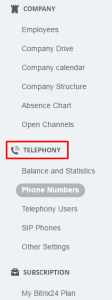
3. Click the Phone Numbers button:
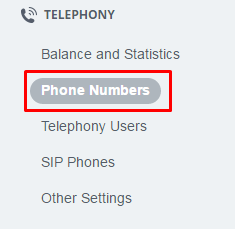
4. Select the block “Connect SIP PBX”:
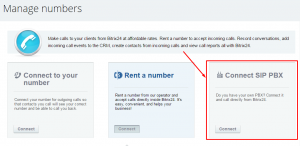
5. Click the“CONNECT OFFICE PBX” button. Enter all required data and click the "Connect" button:
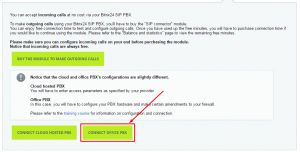
where
The connection name is a connection name you create by yourself.
Server address is a server value you will receive if you contact our technical support service. (we will create an additional DNS record from our side and you will be able to enter this data after that)
Username, Password are the username and password that you received with the Excitel system message (for SoftPhone or IP-phone authorization).
After that you will see the following message in the Bitrix24 admin panel:
"Incoming calls
To handle incoming calls you need to wait for the ending of connection process.
Connection Status: connected.
Connection is completed, you can receive incoming calls on your Bitrix24. "