How to add the call button on specific page of 1C-Bitrix based website?
We've reviewed the algorithm for call button installing on 1C-Bitrix based website in our previous article. But it could be that you need the button to be shown not only on specific page but at certain place also (next to your phone number for example).
You need to follow these steps to add the button HTML-code into the website code:
1. Go to web page where you need to place the call button. Select “Site” > “Edit page” > “In HTML-code mode” in the Control Panel:
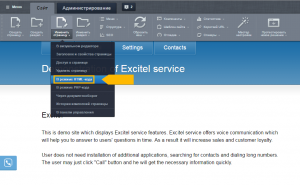
2. Login to your Excitel personal account.
3. Copy the button HTML-code from the “Settings” or “Websites” page and change the code (described in the article, it. 2-5).
4. Paste the copied code into the end of HTML-page and save changes:
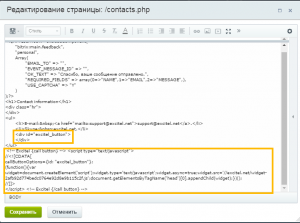
5. Go to the “Website” tab, choose the necessary page and check your call button in practice:
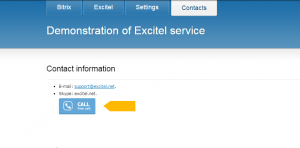
Just a few minutes later the call button appears on your website. You will get all benefits of Excitel service as a result of these simple steps. Now your website visitors can call you from everywhere in the world.
If you still have questions on how the service works and how to use it on the 1C-Bitrix based website, then we look forward to your questions, just write us here: feedback form.

