Why do you need to enable microphone in browser?
You need to enable a microphone in browser to be able to make calls from the website. Calls are completely safe because in this case the browser sends the sound with your permission only.
Why does the browser requests to enable the microphone?
This is due to features of browser work and its security policy. Browsers do not give access to computer resources (HDD, video camera, audio devices, etc.) by default. For this reason the browser asks for your permission when you try to call.
Microphone use in Google Chrome browser
After clicking "Call" or "Answer" button the dialog box with request to use the microphone appears on the screen:
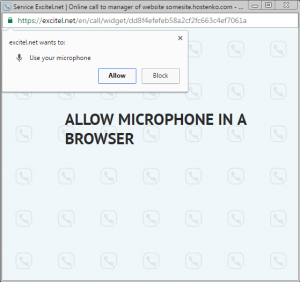
After clicking "Allow" the call will be initiated and you will be able to talk to the person on the other end via the Internet.
Microphone use in Mozilla Firefox browser
After clicking the call button in the browser the following window with request to use the microphone appears on the screen:
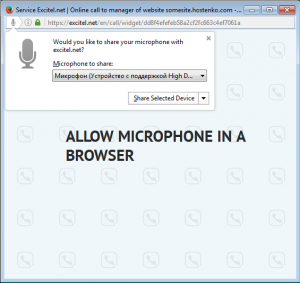
After clicking "Share selected device" or “Always share” the call will be routed to the operator and you will be able to talk to him. If you clicked “Don’t share” or “Not now” button accidentally or on purpose in that window then the call will be failed. To call again just refresh the call page or click the microphone button:
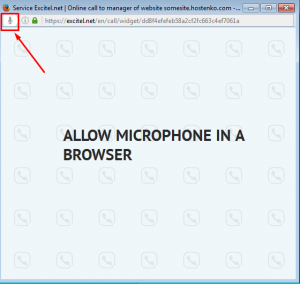
Microphone use in Opera browser
If you make calls in the browser (after clicking "Call" button) the following window will appear:
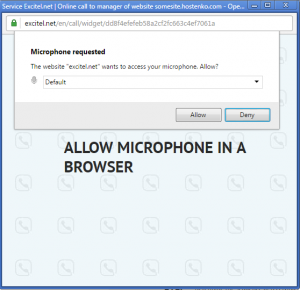
Click “Allow” to make a call.
Enjoy communication with customers!
If you still have problems with setting up the microphone in your browser this article may help you: "What to do if access to the microphone in the browser is denied?"

